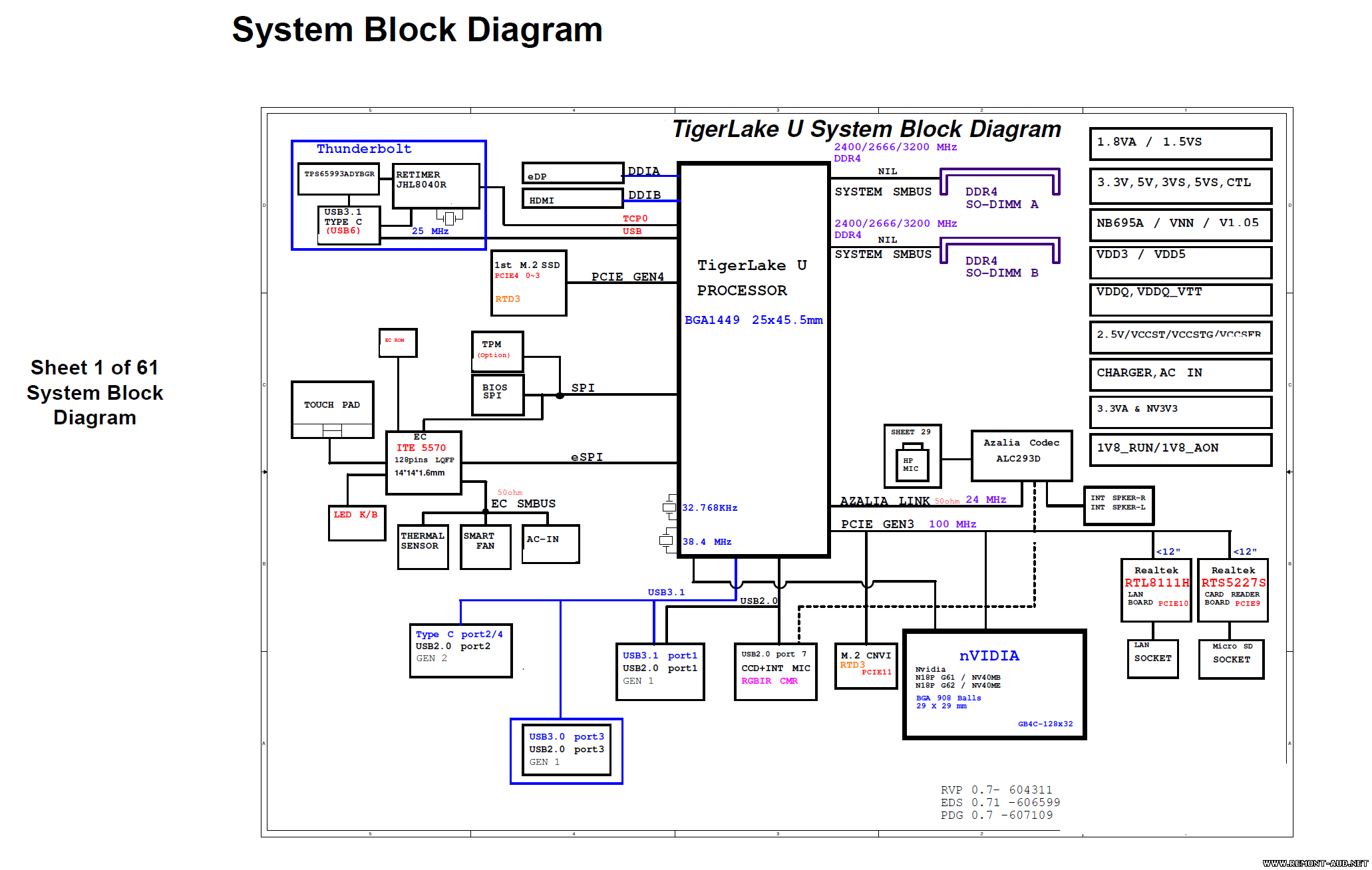UPDATE: I returned the laptop, read more here
I’ve been meaning to purchase a new laptop, as my Dell Latitude 7390 2-in-1 was under-performing and not lasting very long - even after I had replaced the battery. After a good 3 / 4 years, it’s time for a new laptop!
I ended up ordering the Metabox Aer NV40ME (Rebranded Clevo NV40ME), which sports a quad-core Intel i7 1165G7 with an Nvidia GTX 1650 Ti Mobile graphics processor.
Specifications
Display: 14.0" FHD 1920 x 1080 IPS Edge-to-Edge Matte 60Hz LED (100% SRGB Pantone Certified Colour)
CPU: Intel Core i7-1165G7
GPU: NVIDIA GeForce GTX 1650 Ti Mobile 4GB
RAM: 16GB DDR4 3200MHZ (2x8GB)
SSD: Samsung 970 EVO Plus 1TB
Wireless: Intel AX201 Dual Band WIFI/BTv5.1 (up to 2.4 Gbps)
Lost Features
Some things that I’m sacrificing from my previous laptop is touch screen support, as well as the number of Thunderbolt 3 ports, as the NV40ME only has one (albeit Thunderbolt 4 now). As I intend to (attempt to) charge the laptop through USB-C PD, this will prevent me from using any Thunderbolt devices (unless I can somehow inject my USB-C PD into the Thunderbolt connection???)
New Features
- A dedicated graphics processor!
- Slightly larger screen (14" compared to 13.3")
- SD card reader
- Kensington Lock (vs Noble Lock)
- I’m strangely excited by the fact that there’s a RJ45 jack built into the laptop
Accessories
SSD
The NV40ME originally was priced with a WD Blue 1TB SSD, however I was able to customise the laptop and remove it, saving me some money for a better Samsung 970 EVO Plus 1TB NVMe drive :)

USB-C Dock
Previously I had a Dell DA300, however it does not support Power Delivery.
Whilst this is fine, and the laptop has two USB-C ports anyway, I might buy a Dell DA310, which does support PD, although it’s much more expensive.
USB-C to DC
Supposedly the provided DC charger supplies 90W through 19VDC @ 4.74A.
There seems to exist [2] USB-C to DC adapters, which contain a emulator chip to allow the power source to provide 90W
Arrival (11th March 2021)
Alright it’s here!

What’s In The Box
- The laptop
- 90W AC Adapter (Chicony A16-090P1A)
- Some information leaflets
- Driver CD (with outdated drivers)

The laptop has quite a nice matte sheen to it. As much as I like it, for the interest of not letting it get scratched - I’m going to put a wrap over it (spoiler: it didn’t turn out that great, but oh well!)



Since I ordered the laptop without the SSD, I’ll need to add my own.. Time for the tear down!
Tear Down
There are fourteen Philips screws that you will need to take out - all of them.
They probably could have cut down on a few. Also it would be nicer if the screws retained themselves on the back case as they did on my Latitude, rather than coming completely off.

Inside we can see quite a nice amount of heat pipe coverage!

(Assumed component regions)

Out of the box, I was given two sticks of Kingston 8GB 3200MHz CL22 DDR4 Value RAM (KVR32S22S6/8) which are alright I guess.

On the back cover, there is a single thermal paste that eventually presses against the SSD (which we’ll install now!). Despite looking metallic, I’m pretty sure it’s made out of plastic.

Alright let’s fit in the new SSD :)


Wrap
With the SSD in an the back cover reinstalled, I wanted to wrap the laptop lid before any scratches come about.
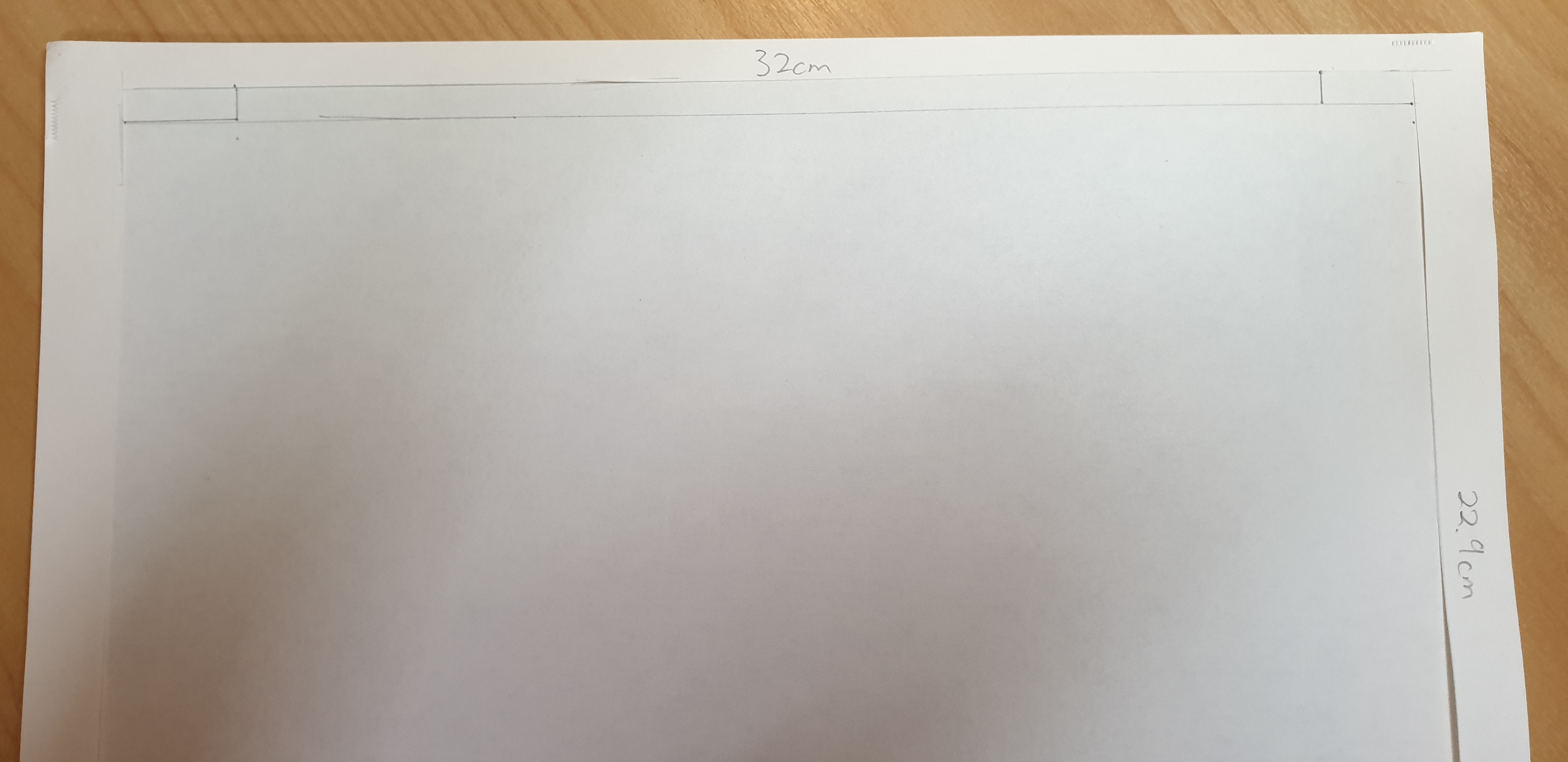
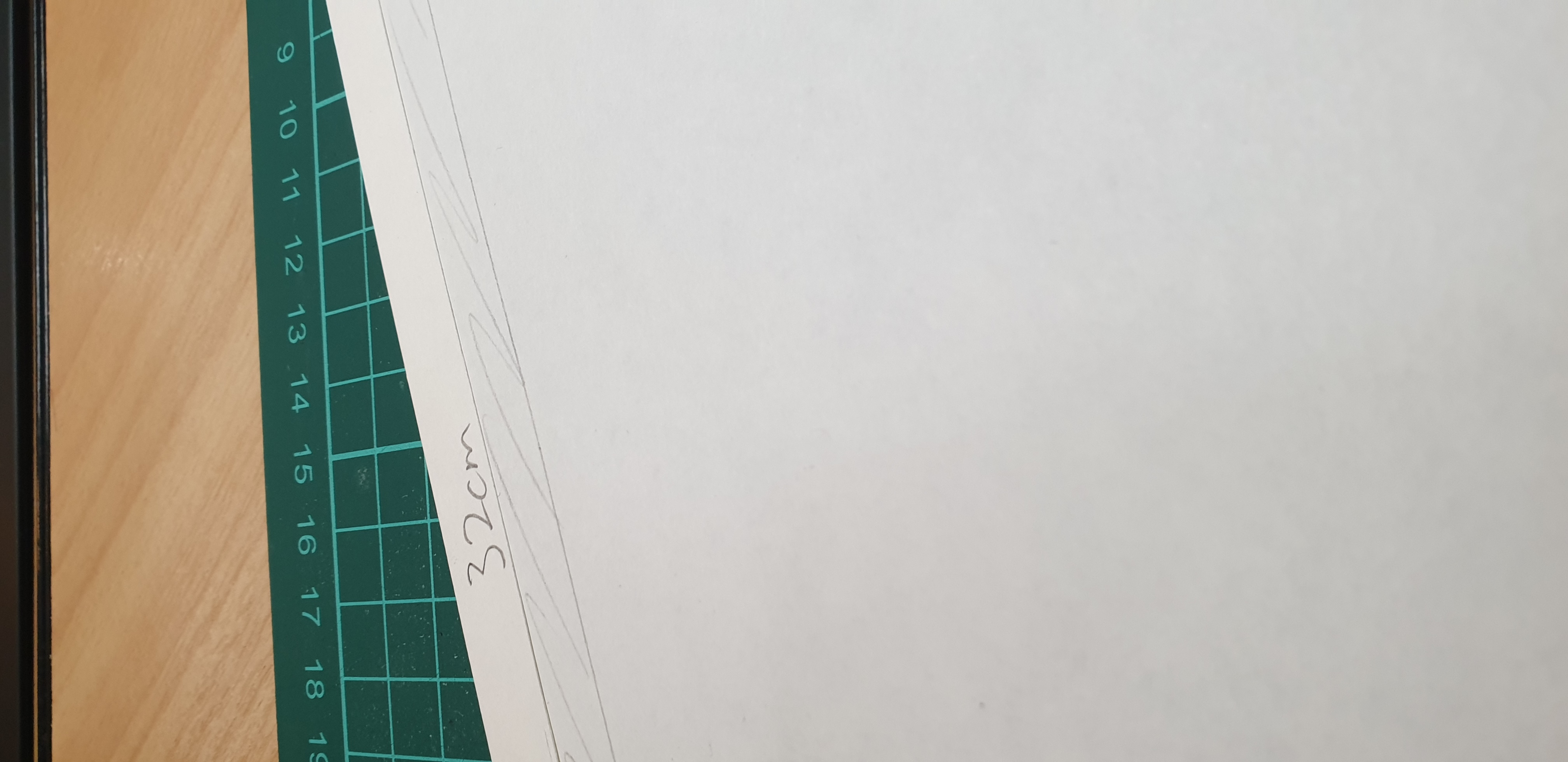
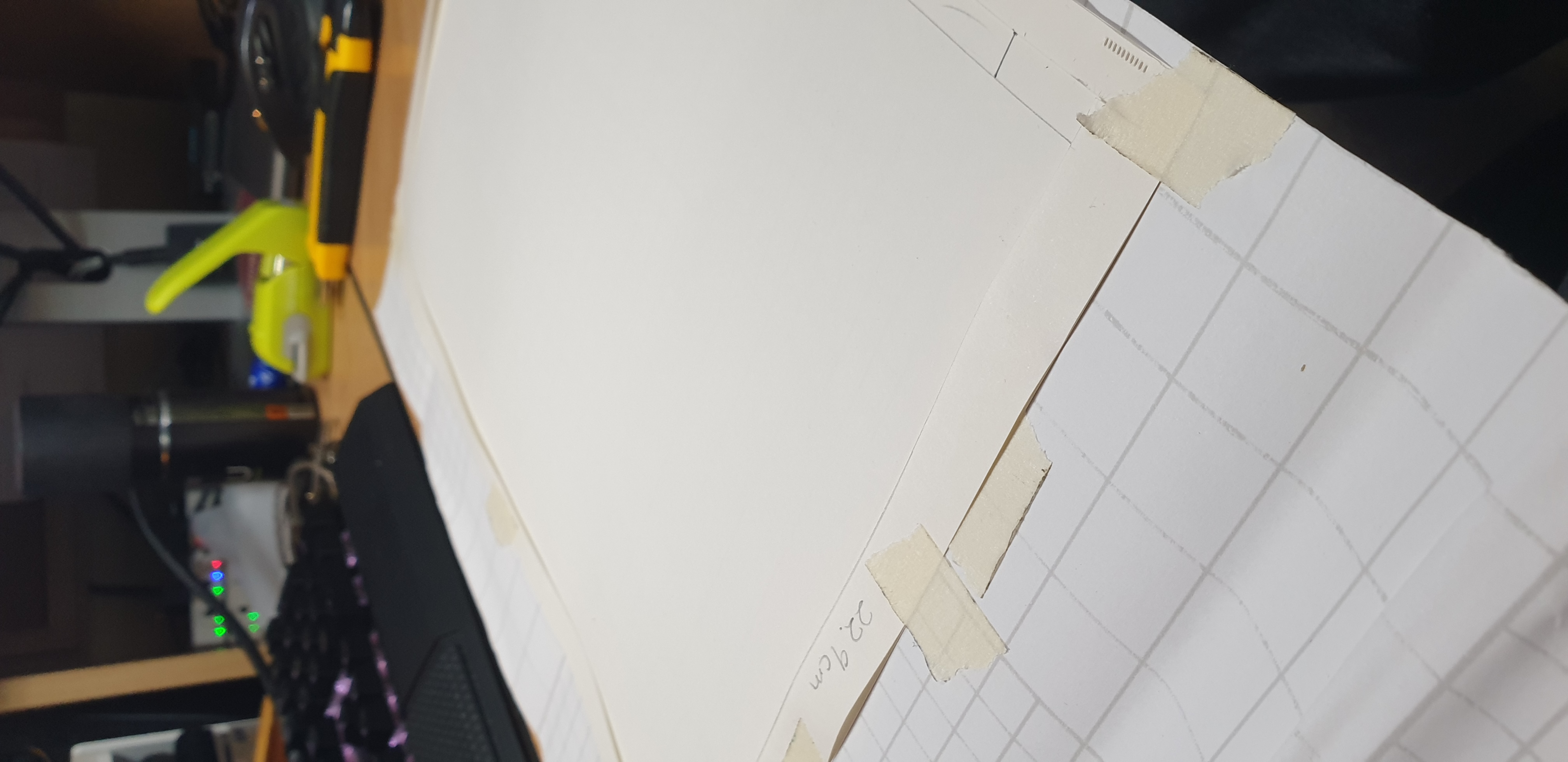

After tracing and cutting out the wrap, I applied it onto the laptop lid.
Unfortunately due to the way how the wrap was stored, the creases that had formed over time didn’t go away, so you can see crease streaks. There was only a bit of wrap left, so I had to settle with what I had - maybe I’ll buy some more wrap next time and redo it.
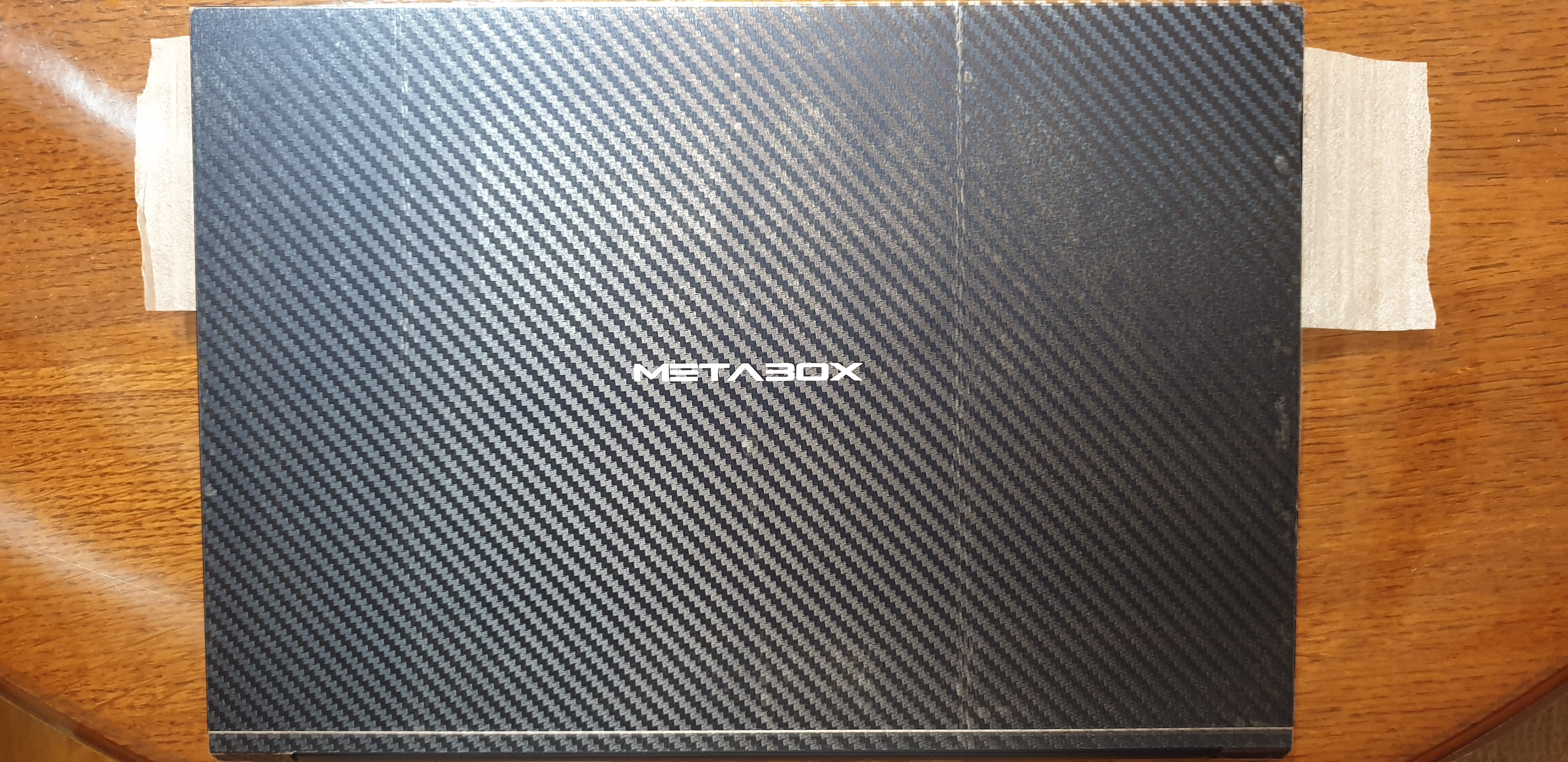
Software
Hardware done, wrap done, time for the software!
I planned to install Windows and Linux on the machine so I first loaded up Windows 10 Pro on a 256 GB partition of my 1 TB SSD (Note to self: Set the EFI partition to >= 500 MB next time to make the Linux installation happy). I then installed some drivers and OEM software, and also did a BIOS update
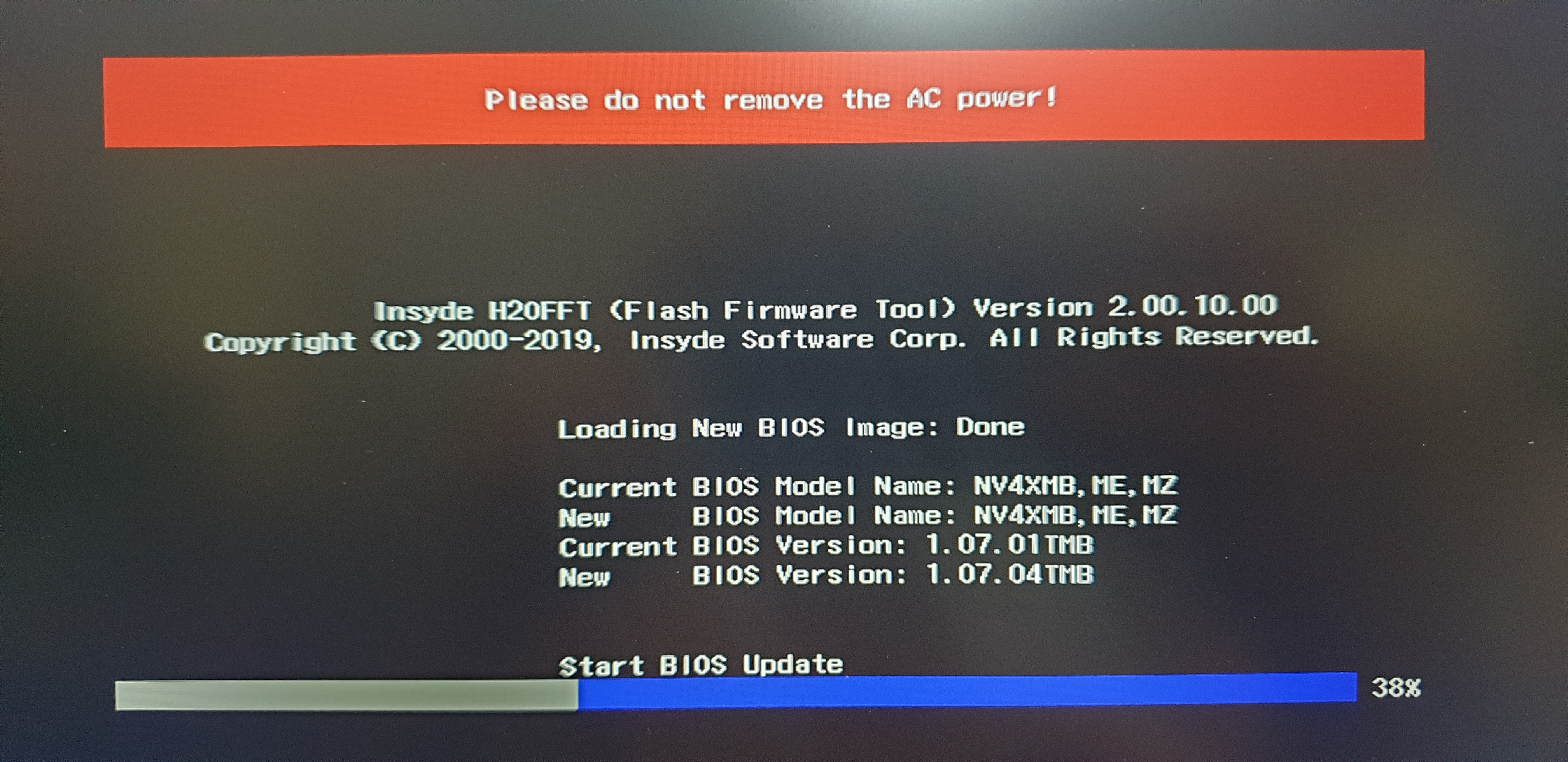
My brightness control settings weren’t working out of the box, so I had to reinstall the Intel Xe (and Nvidia) drivers from Intel. After that, everything was fine
After Windows was ready to go, I installed Pop OS and then set up my dual boot bootloader (rEFInd). I also installed the latest Nvidia drivers for my Linux distro, so that DaVinci Resolve could detect the Nvidia 1650 Ti card.
After that, we were all good to go!
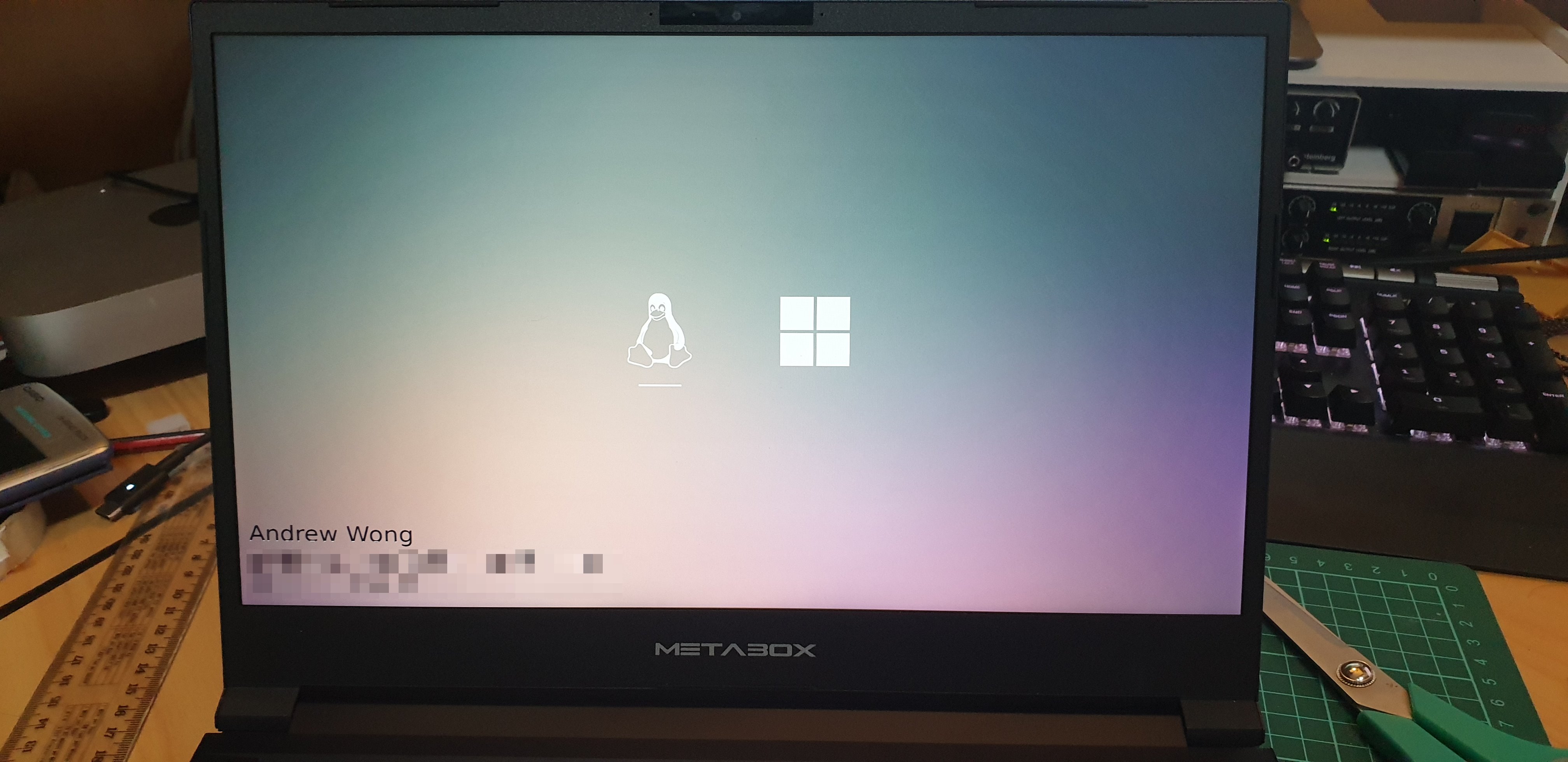
Impressions & Conclusion
Novabench
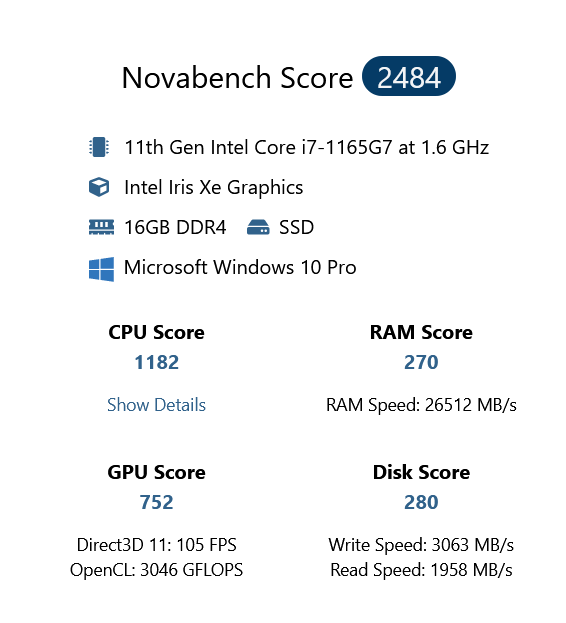
SD Reader
The SD card reader isn’t full sized, meaning that any inserted SD card will protrude out of the case (by a considerable amount) - this is abit disappointing, as (with a bit of PCB redesign) there would have been enough space to fully house the SD card.
Unfortunately this means that I can’t set and forget an SD card (or microSD to SD adapter) inside - Although not too much of an issue since I leave a card reader in my bag anyway.
Display
Whilst purchasing this laptop, I was concerned about the LCD brightness - as I couldn’t find any information regarding its max brightness. However my fears were in vain, this screen is in no way dim! (I would like to eventually figure out how many nits it’s rated at)
USB-C PD Charging
Before purchasing, I contacted the Metabox store and asked them what the minimum wattage was to charge the laptop. They blabbered on abit and didn’t give me any useful information, and after a follow up email they replied that my original 65W charger would be insufficient.
I tried my 65W charger, and Windows didn’t complain about being plugged in but not charging - So I’m happy!
I can pair the laptop with my Xiaomi ZMI QB823 Power Bank for extended use, yay!
(That said, I can’t seem to find any USB-C PD power bank that has passthrough of sufficient output wattage, someone let me know if you find one!)
Touchpad
The touchpad is quite large, and feels smooth and responsive without any random sensor glitches or jerks. There is tactile feedback, however only in regions 2cm below the top of the touchpad. Edge scrolling functionality also exist on the right side of the touchpad
Keyboard
The keys are quite pleasant to type on, akin to the keyboard quality and feel of the Dell XPS laptops. My Dell Latitude had a further key travel compared to this, but I’ll eventually get used to this reduced travel time. I’ll also have to get used to the lack of a physical Home and End button key (which I have realised I use quite a lot) - as they’re now accessible via function key combinations
BIOS
The BIOS doesn’t have much in it.
Time, Date, Network Stack, VT-d, Secure Boot… that was kinda it.
I don’t feel enough like a power user because there aren’t alot of options which I’m used to tweaking.
EDIT: June 2021
So whilst trying to fix my laptop, I found some BIOS tools ([link]) that was able to show me the hundreds of additional settings that were hidden.
The tools didn’t let me edit and store any changes though, but I didn’t want to touch it in case I voided my warranty.
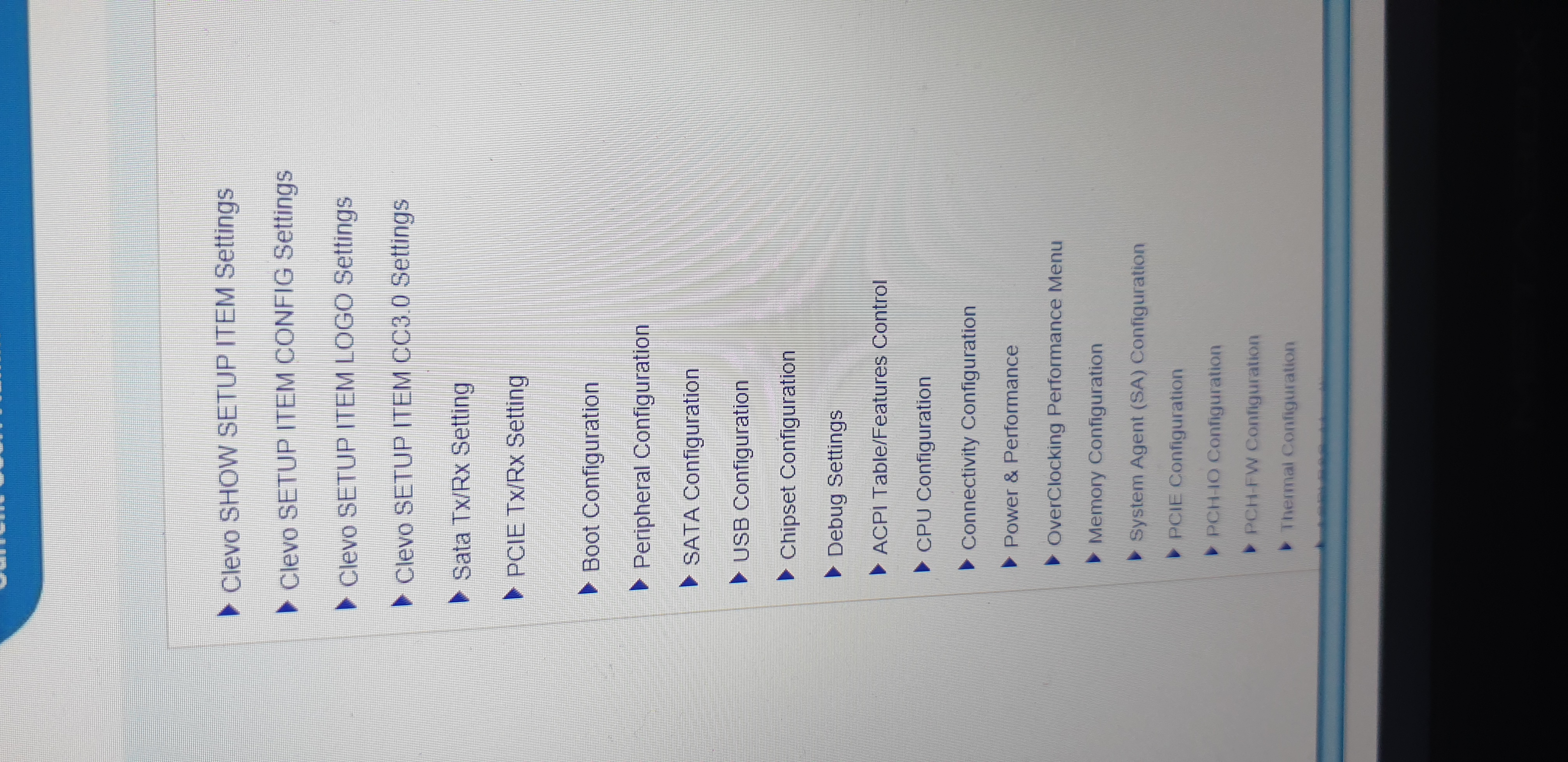
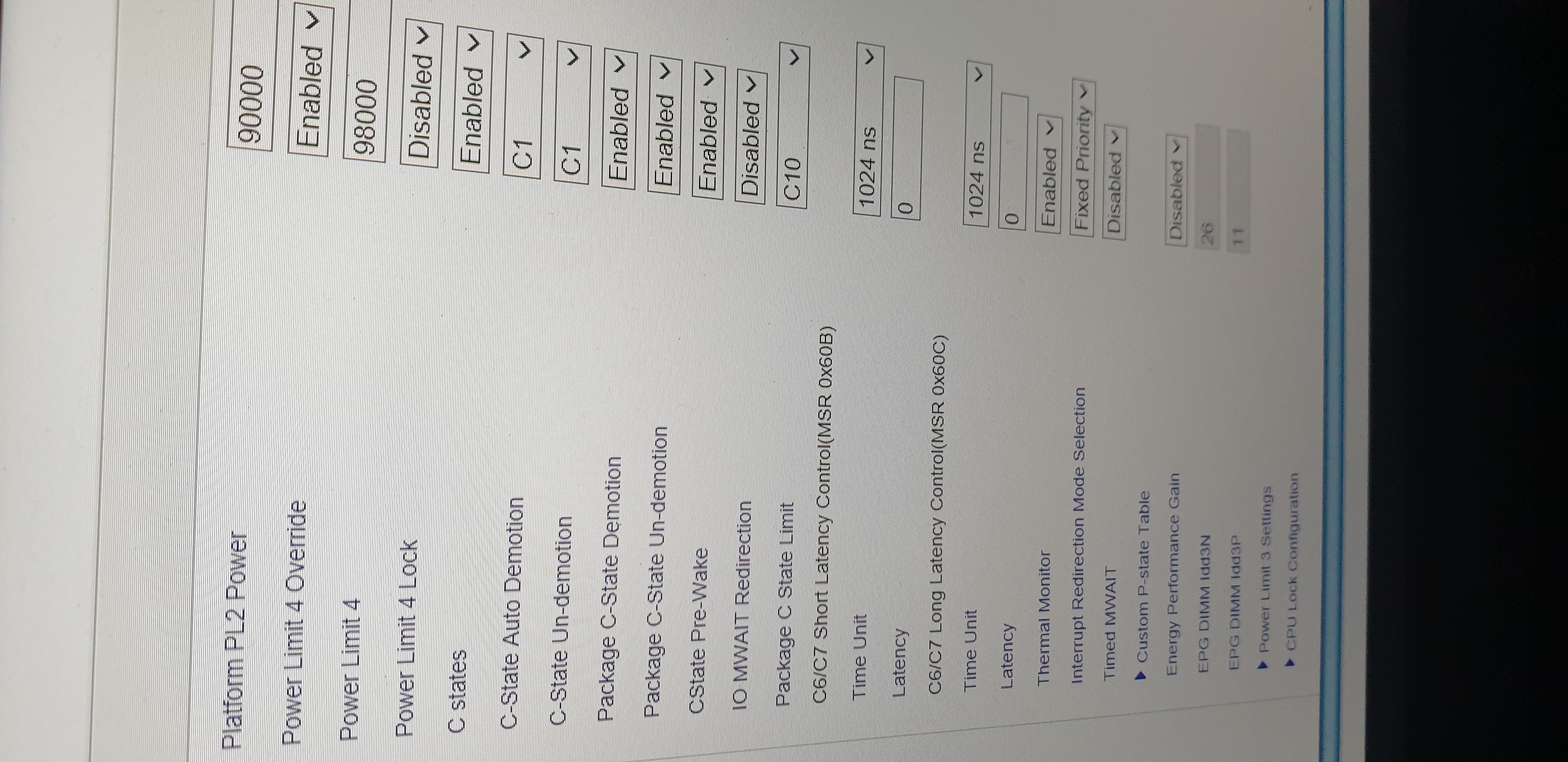
Back Cover
Again, there are too many screws at the back (14) - it could probably reduced to 9 or 10.
Then again, Metabox machines are just rebranded Clevo machines, so I guess I should be complaining Clevo instead.
Conclusion
So yeah! I haven’t really done anything on the laptop yet, so I can’t give any usability feedback yet - stay tuned for that in the future I guess.
k bye
Update: August 2021
I’ve decided to return the laptop, read about it here